uni-app云开发入门
云函数
首先创建一个uniapp项目,创建项目时选择启用uniCloud云开发。
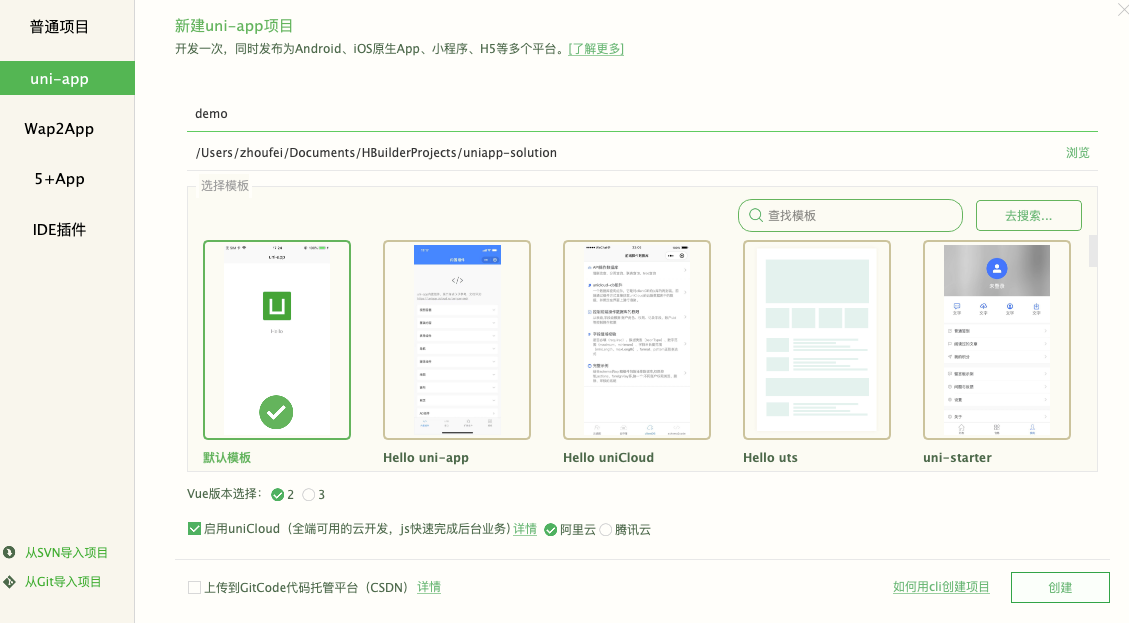
创建项目成功后,按照下面的步骤进行开发。
创建云函数
1.关联云服务器
2.创建云函数
一个云函数可以看成是一个后台接口
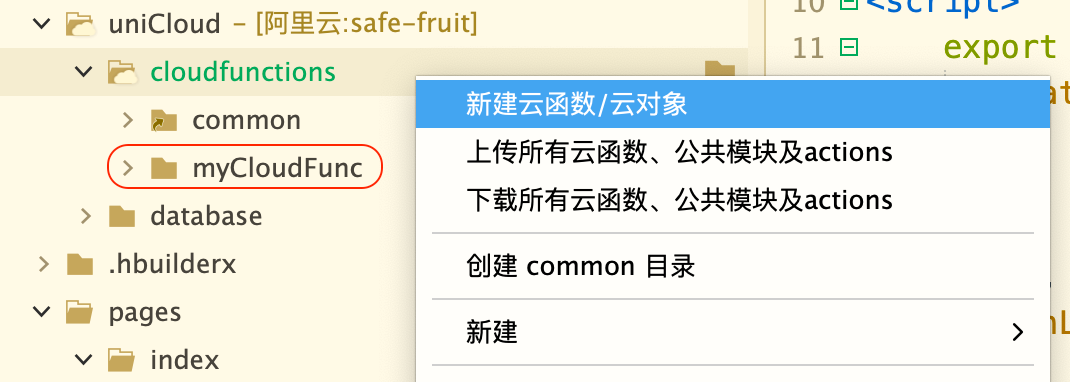
云函数实现
'use strict';
exports.main = async (event, context) => {
//event为客户端上传的参数
console.log('event : ', event)
//返回数据给客户端
return "Hello Cloud Func"
};
onLoad() {
uniCloud.callFunction({
name:'myCloudFunc'
}).then((res)=>{
console.log(res)
})
},

本地云函数与远端云函数调试的区别
云函数:一个后台接口与接口的实现。
本地云函数调试是使用本地的接口查询逻辑,此时本地元函数逻辑与远端元函数可能不一样,可以理解远端元函数是发布的版本,本地云函数是开发的版本。本地版本调试没有问题了就上传到远端。
当新建一个云项目时,可以直接将远端云函数下载到本地,进行本地云函数的调试。
云数据库
1.在云后台创建表User
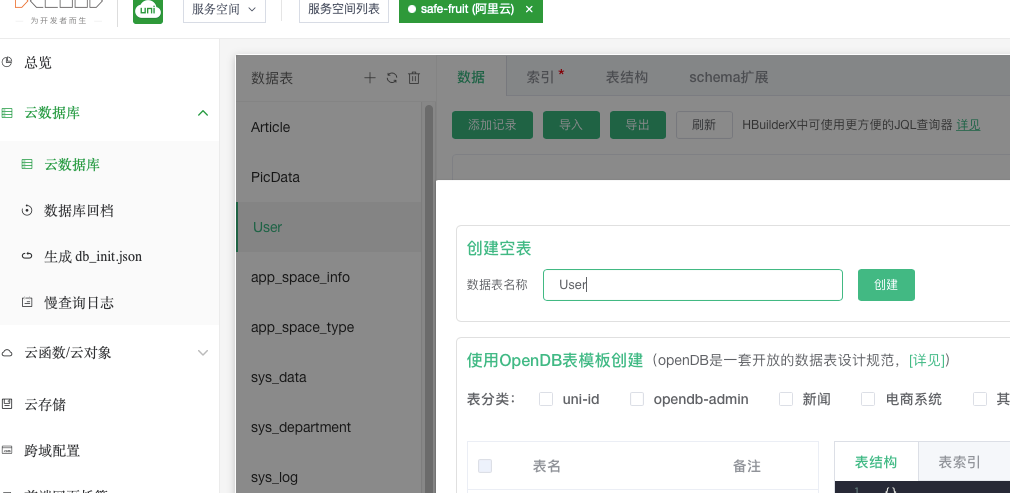
2.添加表数据
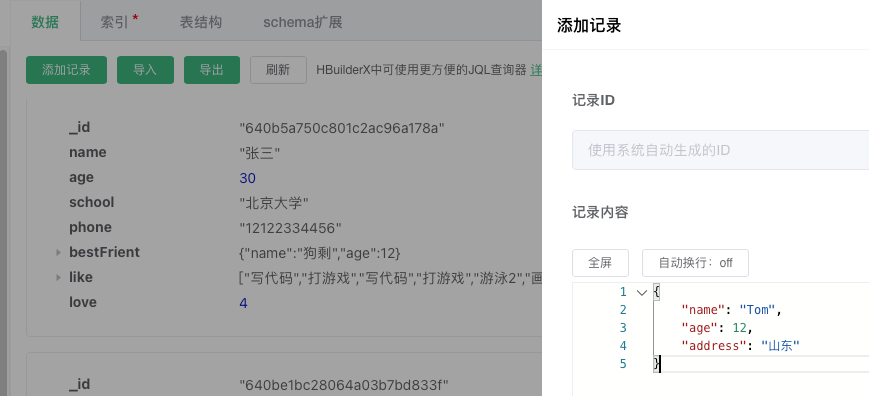
3.创建一个云函数,连接数据库,查询数据库
uniCloud的数据库是nosql非关系性数据库
'use strict';
const db = uniCloud.database();
exports.main = async (event, context) => {
//event为客户端上传的参数
console.log('event : ', event)
const collection = await db.collection('User').get()
//返回数据给客户端
return collection
};
onLoad() {
uniCloud.callFunction({
name:'myCloudDB',
success: (res) => {
console.log(res);
}
})
},
提交表单,存储数据到云数据库
<template>
<view class="content">
<form @submit="submitData">
<input type="text" name="name">
<input type="tel" name="phone">
<button form-type="submit">提交表单</button>
</form>
</view>
</template>
<script>
export default {
methods: {
async submitData(v) {
console.log(v)
let {name,phone} = v.detail.value
let res = await uniCloud.callFunction({
name:'myCloudDB',
data:{
name,
phone
}
})
console.log(res)
}
}
}
</script>
云数据库条件查询
定义云函数
'use strict';
const db = uniCloud.database()
const dbCmd = db.command
exports.main = async (event, context) => {
//event为客户端上传的参数
console.log('event : ', event)
// doc: 根据id查询
// let res = await db.collection('User').doc('640b5a9228064a03b7aa1ac7').get()
// 限制条数
// let res = await db.collection('User').limit(5).get()
// // skip:跳过的条数,分页的话数字是页数*每页条数
// let res = await db.collection('User').limit(5).skip(5).get()
// field:只返回声明的字段,_id默认返回
// let res = await db.collection('User').field({name: true}).get()
// orderBy: 排序字段+升序/降序类型
// let res = await db.collection('User').orderBy('age','desc').get()
/*
1.简单的值等于查询,如name: 'Tom'
2.逻辑指令单条件查询,如age: dbCmd.gt(15)
3.逻辑指令多条件查询,如dbCmd.or(dbCmd.lt(15), dbCmd.gt(20))
4.正则匹配
使用//简单正则匹配,中间写要匹配的内容,如/^梅/ig(i忽略大小写,g全局)
使用RegExp对象匹配,如new RegExp('梅','ig')
*/
let res = await db.collection('User').where({
// age: dbCmd.gt(15)
// age: dbCmd.or(dbCmd.lt(15), dbCmd.gt(20))
// name: /梅/ig
// name: new RegExp('梅','ig')
}).get()
//返回数据给客户端
return res
};
vue组件调用
<script>
export default {
onReady() {
uniCloud.callFunction({
name:'myCloudGet',
success: (res) => {
console.log(res)
this.list = res.result.data
}
})
},
}
</script>
云数据库更新
'use strict';
const { link } = require("fs");
const db = uniCloud.database()
const dbCmd = db.command
exports.main = async (event, context) => {
//event为客户端上传的参数
console.log('event : ', event)
// 单条记录更新
// const res = await db.collection('User').doc('640bf773e766bb2975957423').update({
// phone: '88889999'
// })
// 多条记录更新
// const res = await db.collection('User').where({
// _id: dbCmd.in(['640bf773e766bb2975957423','640be1bc28064a03b7bd833f'])
// }).update({
// phone: '88889999000'
// })
// const res = await db.collection('User').where({
// name: /梅/ig
// }).update({
// address: '冬梅大桥旁,33号'
// })
// 更新对象和数组
// const res = await db.collection('User').where({
// name: "张三"
// }).update({
// like:{
// 0: "游泳2"
// },
// bestFrient:{
// name:"jack"
// }
// })
// set: 覆盖一个对象, update:更新局部字段
const res = await db.collection('User').where({
name: "张三"
}).update({
// dbCmd.inc(1):自增加一
love: dbCmd.inc(1),
// dbCmd.unshift(["写代码","打游戏"]): 数组头部添加数据
like: dbCmd.unshift(["写代码","打游戏"]),
// dbCmd.set({}) 更新一个对象,参数为传入的一个对象
bestFrient: dbCmd.set({
name: '狗剩',
age: 12
})
})
//返回数据给客户端
return res
};
删除云数据库
'use strict';
const db = uniCloud.database()
const dbCmd = db.command
exports.main = async (event, context) => {
//event为客户端上传的参数
console.log('event : ', event)
// 全部删除
const res = db.collection('User').where({
_id: dbCmd.neq(-1)
}).remove()
//返回数据给客户端
return res
};
云存储
点击云存储后台,点击上传文件,直接上传,应用中可以直接使用这个链接地址访问。
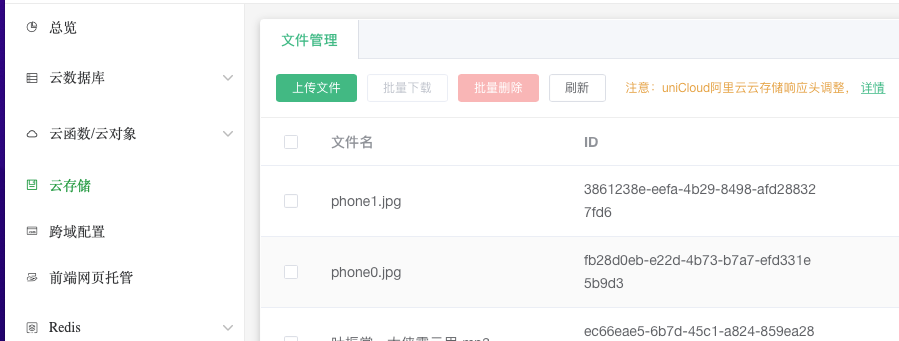
使用扩展组件uni-file-picker自动上传图片到云存储
<template>
<view class="content">
<uni-file-picker
v-model="imageValue"
fileMediatype="image"
limit="3"
mode="grid"
@select="select"
@progress="progress"
@success="success"
@fail="fail"
/>
</view>
</template>
<script>
export default {
data() {
return {
imageValue: []
}
}
}
</script>
手动上传云存储
通过this.$refs.files.update()调用,进行手动上传。
<template>
<view class="content">
<uni-file-picker
v-model="imageValue"
fileMediatype="image"
mode="grid"
:auto-upload="false"
@select="select"
@progress="progress"
@success="success"
@fail="fail"
ref="files"
/>
<button @click="upload">开始上传</button>
</view>
</template>
<script>
export default {
data() {
return {
imageValue: []
}
},
onLoad() {
},
methods:{
upload() {
this.$refs.files.upload()
}
}
}
</script>
<template>
<view class="content">
<input type="text" v-model="title"/>
<uni-file-picker
v-model="imageValue"
fileMediatype="image"
mode="grid"
:auto-upload="false"
@select="select"
@progress="progress"
@success="success"
@fail="fail"
ref="files"
/>
<button @click="upload">开始上传</button>
</view>
</template>
<script>
export default {
data() {
return {
imageValue: [],
imageUrls: [],
title: ''
}
},
onLoad() {
},
methods:{
// 上传成功
success(e){
console.log('上传成功',e)
this.imageUrls = e.tempFilePaths
uniCloud.callFunction({
name:'add_pic_data_one',
data:{
title: this.title,
imageUrls: this.imageUrls
}
}).then(res => {
console.log(res)
})
},
upload() {
this.$refs.files.upload()
}
}
}
</script>
云数据库
'use strict';
const db = uniCloud.database()
exports.main = async (event, context) => {
//event为客户端上传的参数
console.log('event : ', event)
let {title, imageUrls} = event
const res = await db.collection('PicData').add({
title,
imageUrls
})
//返回数据给客户端
return res
};
发布
H5打包
第一步,上传云函数到后台
一般本地开发时,用的都是本地调试,此时后台是没有这些云函数的,所以要对着
cloudfunctions右击,点击上传所有云函数
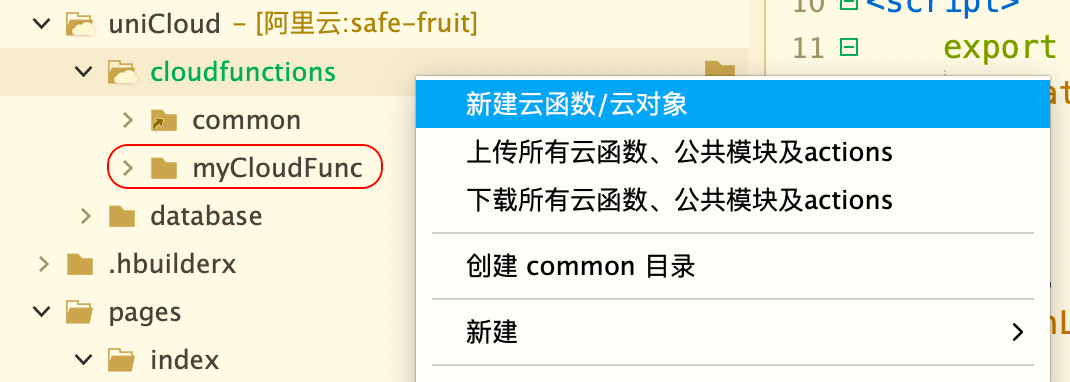
第二步
设置页面标题:文章管理系统
设置路由模式:hash
设置运行的基本路径:./
第三步
发行 - H5
设置网站标题
网站域名可暂时不写
打包完成后,给网站的根路径取一个名字,然后上传到uniCloud的前端网页托管,提供了默认默认域名供使用。
在uniCloud下的跨域设置项,配置跨域设置,让自己的部署域名也能访问到云数据库。
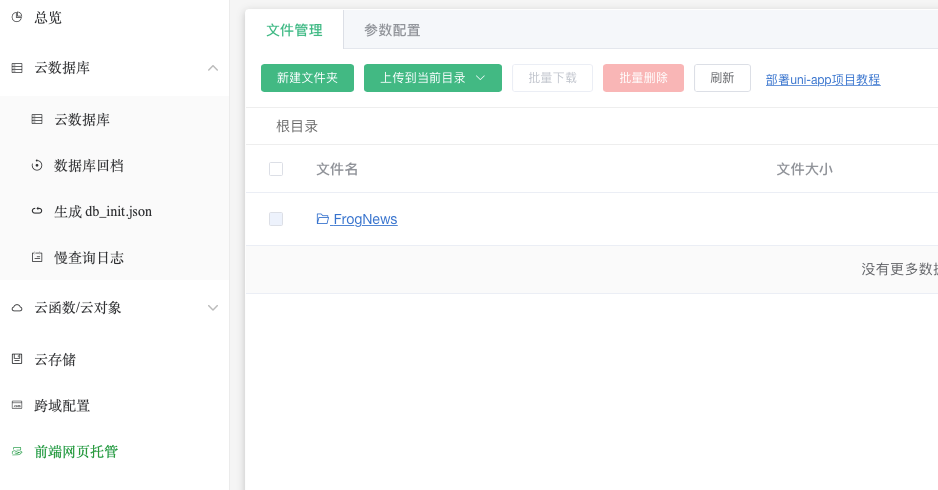
设置跨域配置
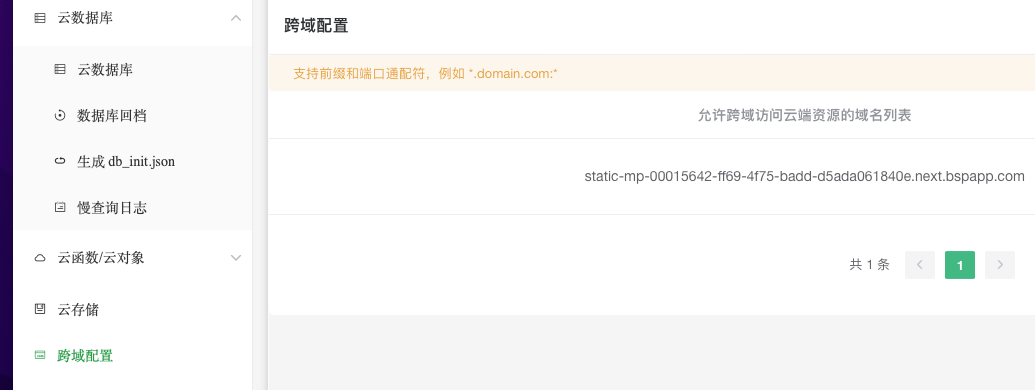
uniClound提供的域名过长,不好记忆问题如何解决?
1.通过草料二维码,直接把网址生成二维码,让别人扫描。
2.自己买域名,在阿里云上自己买域名,然后在uniCloud上对应配置网站域名。
微信小程序发布
第一步
进入manifest.json,添加微信小程序的AppId。
第二步
点击发行 发行 -> 微信小程序。
第三步
编译完成后,自动打开微信开发工具,修改本地设置,“不校验合法域名”去掉,查看报错信息,把要添加的页面添加到微信开发者中心下的开发设置-服务器域名
上传要单独配置上传服务器域名。
App打包
第一步
进入manifest.json,选择自动生成图标->生成所有图标。
第二步
发布-打原生APP-云打包。
